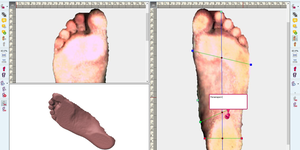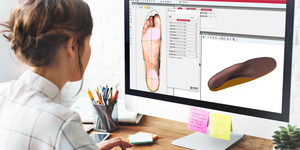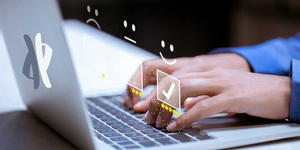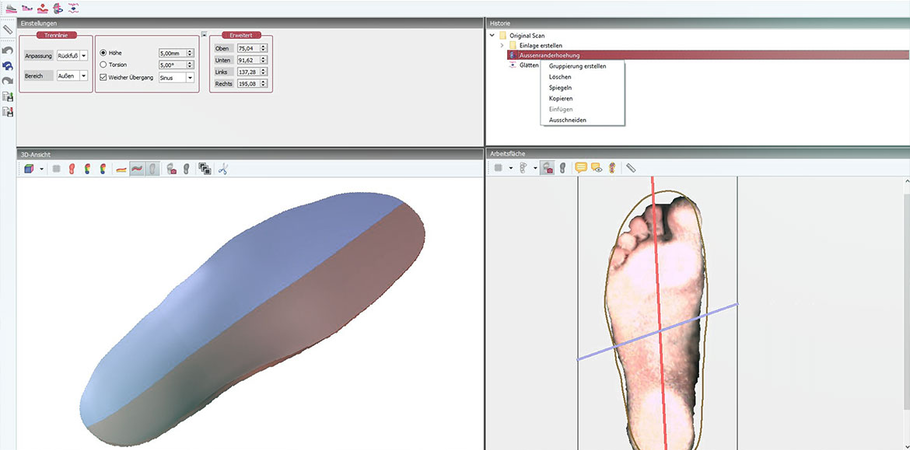
Around the product •
10. December 2019
Shortcuts to work faster in and with the paro360
| Command | Key combination |
|---|---|
| Cancel | Esc |
| Complete action | Return |
|
Change height and shape of all elements together: heel cup free form spreading line |
Shift Shift + dot Shift + mouse L/R |
|
Rotation (Working window 2D) |
Ctrg |
|
Scale Of elements (in the 2D working window) |
Alt |
| Mirroring |
Tab or right-click in the history window, a context menu will appear. |
|
Delete Insert element in history, single points in heel cup, support line, freeform element: |
Remove |
|
Insert dots Heel cup/support line |
Insert |
| Copy and Insert |
Ctrg + C Ctrg + V or right-click in the history window and a context menu will appear. Now copy from one page to the other - Drag and Drop |
|
Cut out History element |
right-click in the history window, a context menu appears |
| Safe | Ctrg X |
| Ctrg + P | |
| Rotate by Z-axle | Ctrg |
| Zoom | Mouse wheel |
|
Show context menu |
Right mouse button |